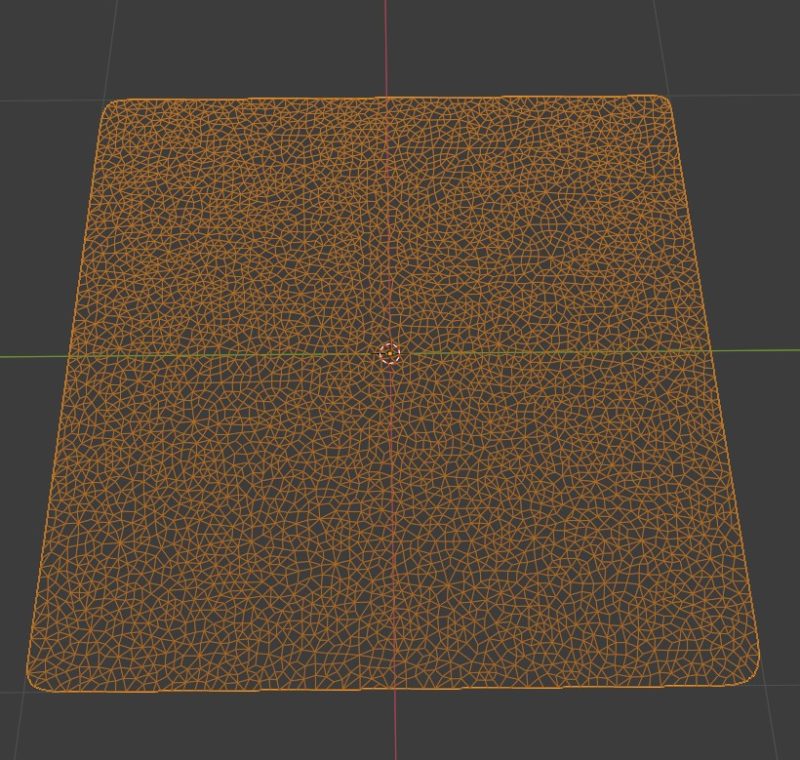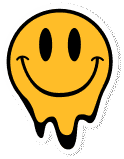using System.Collections;
using System.Collections.Generic;
using UnityEngine;
using UnityEngine.UI;
public class gyro : MonoBehaviour
{
Gyroscope m_Gyro;
Quaternion gyro_rot;
public static bool device_is_moved = true;
public int idle_timer = 0;
public GameObject cloth_go;
void Start()
{
m_Gyro = Input.gyro;
m_Gyro.enabled = true;
}
// Update is called once per frame
void Update()
{
GyroGet();
Vector3 d = new Vector3( m_Gyro.rotationRate.x,m_Gyro.rotationRate.y,m_Gyro.rotationRate.z );
debug_go.transform.localScale = d;
cloth_go.transform.position = new Vector3(m_Gyro.rotationRate.y*.02f,m_Gyro.rotationRate.x*.02f,m_Gyro.rotationRate.z*.02f);
checkForDeviceIsMoved();
cloth_go.GetComponent<Cloth>().externalAcceleration = new Vector3( (Input.gyro.attitude.y)*-22f ,(Input.gyro.attitude.x)*-22f,0f );
}
void checkForDeviceIsMoved(){
float motionsum = Vector3.Magnitude(m_Gyro.rotationRate);
Debug.Log(motionsum);
if(motionsum <.01f){
device_is_moved = false;
idle_timer++;
}else{
device_is_moved = true;
idle_timer = 0;
}
}
// The Gyroscope is right-handed. Unity is left handed.
// Make the necessary change to the camera.
void GyroGet()
{
gyro_rot = GyroToUnity(Input.gyro.attitude);
}
private static Quaternion GyroToUnity(Quaternion q)
{
return new Quaternion(q.x, q.y, -q.z, -q.w);
}
void OnGUI()
{
//Output the rotation rate, attitude and the enabled state of the gyroscope as a Label
GUI.Label(new Rect(100, 300, 200, 40), "Gyro rotation rate " + m_Gyro.rotationRate);
GUI.Label(new Rect(100, 350, 200, 40), "Gyro attitude" + gyro_rot);
GUI.Label(new Rect(100, 400, 200, 40), "Gyro enabled : " + m_Gyro.enabled);
}
}
A triangulated mesh structure works visually best for cloth simulation. You can work this out with applying modifiers in Blender like Decimate and Subdivide back and forth. 🙂